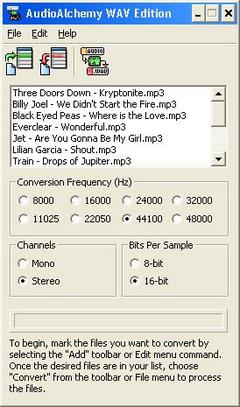Overview |
 Comments (0) |
 Ratings (0) |
 Download |

|
||||||||||||||||||||
|
Search
Software
Advertisements!
Free-downloads
|
Options for AudioAlchemy WAV Edition
Advertisement
AudioAlchemy WAV Edition
It provides frequency settings ranging from 8 Hz to 48 Hz, 16-bit and 8-bit depth, stereo and mono channels, complete codec compression control, and more. All conversions are performed directly from the source format to the output format, which increases overall conversion speed and eliminates a possibility for potential quality loss. Additional options include the ability to automatically transfer audio tags from the source format to the conversion output files, alternate MP3 decoding engine support, complete drag and drop support, recursive add path capabilities, and much more. With AudioAlchemy WAV Edition, the possibilities are vast. Convert from MP3 to WAV, WMA to WAV, OGG to WAV, FLAC to WAV, M4A to WAV, AAC to WAV, and over a dozen more combinations among the other supported formats. Added to all the technical capabilities, one of the major advantages of using it is ease of use. Significant care was taken to ensure the software?s user interface is easy to use, yet without sacrificing the powerful functionality. Conversions can be performed on an entire batch of files simply by adding them to the list (via the Add button, menu item, or drag and drop) and clicking the Convert button or menu item. Advertisement
|
|||||||||||||||||||