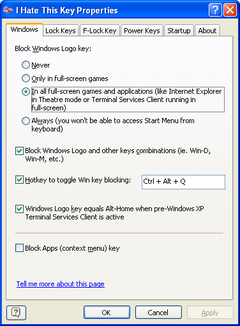Overview |
 Comments (0) |
 Ratings (1) |
 Download |

|
||||||||||||||||||||
|
Search
Software
Advertisements!
Free-downloads
|
Options for I Hate This Key Deluxe Edition
Advertisement
I Hate This Key Deluxe Edition
Thrilled with Mike's case, we decided to study less radical opportunities to solve this problem. Virtually all modern keyboards come with a set of extended keys: a pair of Windows Logo Keys and power control keys. Multimedia keys are normally hard to be pressed accidentally. They are small and located relatively far from the standard keys. The most dangerous extended keys are located within the standard key areas. These are Windows Logo keys, Caps and Num Locks, Insert and Power Control keys. You can easily touch them when typing or when playing games. Pressed in combination with other buttons, they can cause unpredictable effects. The most versatile and flexible software solution that we've found is called "I Hate This Key" (did they know Mike's story?) This handy utility sits in the system tray and allows you to control special key behavior. You can either disarm the Windows Logo keys completely or in full-screen applications only, e.g. in games. The program lets you make your Caps and Num Lock buttons safer. No need to disable them completely. You can choose from "Doubleclick" or "Click and hold" modes. This is especially important for wireless keyboards that have no Caps and Num Lock indicators. "Insert" can be automatically disabled in text editors, yet, it can continue to function in combinations (Ctrl+Ins, Shift+Ins etc.) Power Keys and F-Lock can be configured as well. Advertisement
|
|||||||||||||||||||